If you are a developer and want to make frequent customization to your websites, doing that without an FTP software becomes a tedious task. In absence of FTP software just imagine the steps you would have to follow to achieve desirable results – first download the file that you want to edit, edit it and upload it again then check the output. If the output is not what was expected, then this procedure has to be repeated until the desired results are achieved.

Among the many FTP’s available in the market, Cyberduck is considered on the most simple and user friendly software. Its intuitive user interface is ideal for beginners or for people who do not have to worry about multiple websites at the same time.
But the problem is that it takes Notepad as its default editor. And we all already concur with the fact that Notepad is not the best editor to use when it comes to editing HTML, CSS, JavaScript or PHP files.
In this tutorial you will learn how to change the default editor in Cyberduck. It is a very easy task to change default editor in Cyberduck.
Step 1: Go to Edit in the menu bar and then select Preferences .
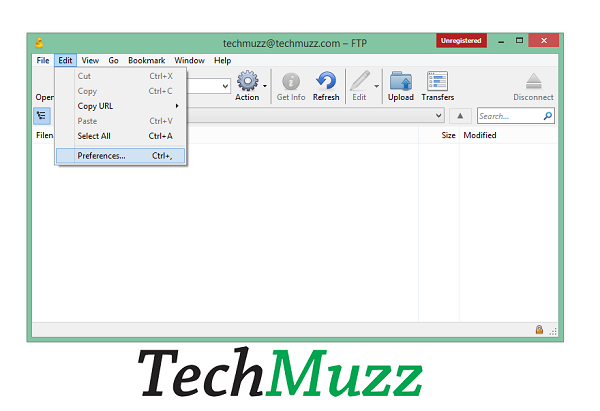
Step 2: Click on Editor Tab (its symbol is a pencil).
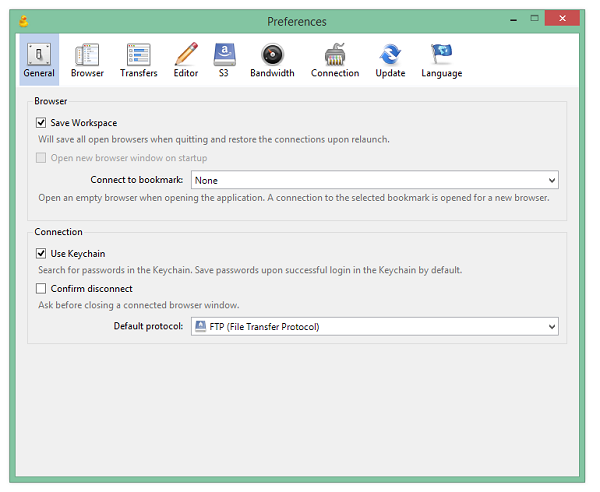
Step 3: Select an text editor or code editor of your choice (here Cyebrduck will show all the available and compatible editors) from the drop-down menu.
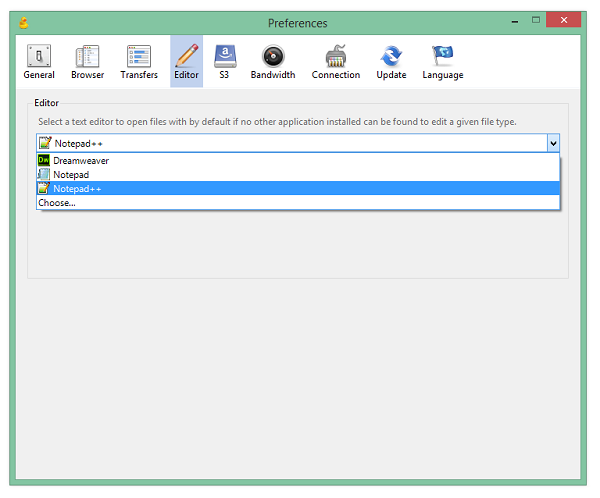
Step 4: Next, check Always use this application option and close the Preferences box. So now onwards whenever you double-click on any web page in Cyberduck it will open that file into your selected Editor rather than opening it into Notepad.
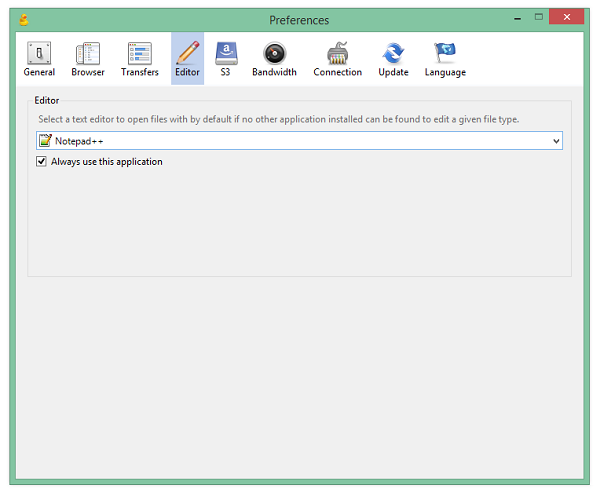
Change the Cyberduck Default Editor in macOS
For our macOS friends, we have also recorded a quick video on updating the default editor of Cyberduck.
If you have any query about how to change default editor in Cyberduck, then feel free to ask in the comment section. We will be glad to help you.
Enjoy & Stay Techie…
There is no edit for mac version 🙁
Yes there is option for Mac too..
You can configure everything in Preferences of the Cyberduck and when you click on a file then you could see that which application on your mac could access this file and allow you to edit it.
It worked for me!! Thank you for the guide. Keep it up man.
Приветствую вас http://www.techmuzz.com
real very good
Cool, thanks
real very good
Very useful information.Thanks.
Finally found u
Great, thank you so much. God bless!
Thank you
Thank you! It works!
It worked for me!! Thank you for the guide. Keep it up man.
Thank you so much. its perfect
Cool, thanks
I always follow your all articles.
Thanks for this article.