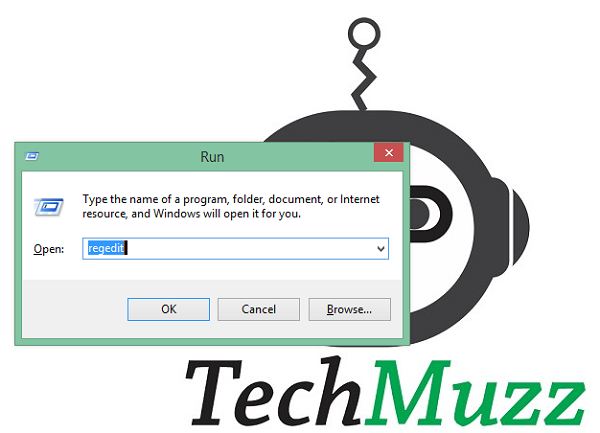Windows 8 by Microsoft has been an amazing innovative concept of taking the experience of mobile phones into the Desktops.
In spite of all its amazing features, Windows 8 may sometimes get annoying to find or do something. So just to ease up your tasks and make the experience with Windows 8 more enjoyable, we bring to you 10 Must Know Windows 8 Shortcuts. Here’s the list:
1. Windows key: Yes the Windows Key itself is a great shortcut to switch between the two interfaces in Windows 8. i.e the metro styled Start Menu and the normal desktop.
2. Windows key + C: This Opens the Charms Menu from the right corner of your Desktop. The Charms Menu has options like Search, Share, Start, Devices, and Settings in it. Thus, it indeed is an important shortcut.
3. Windows Key + F: Opens a Search menu in the right of the screen to let you search among Files / Folders.
4. Windows Key + Q: Unlike the previous one, this option lets you search everywhere, which includes searching on Internet as well.
5. Windows key + I : Lets you open the Settings directly. These Settings can also be accessed from the Charms. Just press Windows + i to check out what settings are available at your hand.
6. Windows key + R : This is something you are already familiar with. Yes, you guessed it right, it Open the Run window.
7. Windows key + Left/Right arrow : Shrinks the window to 1/2 screen on the left/right side for side by side view to allow you see 2 programs simultaneously.
8. Windows key + Print screen : Creates a screenshot which is automatically saved into your My Pictures folder. Earlier we used to press the Print Screen and go to MS Paint to paste it 😉
9. Windows key + P: Gives you options for the monitor and projection display types to select how the second screen displays computer screen.
10. Windows key + L : Last but not the least, these options Lock the computer instantly in case you need to rush somewhere or when there are some unexpected visitors in your room 😉 This is my personal favorite.
There are plenty more shortcuts available, but I thought these are the most useful and will surely help your navigation in Windows 8 faster and easier. Try to memorize the shortcuts which you were not familiar with to help you ahead.
Found this article useful? Share with others. Let us know if you have come across some other shortcuts and found them useful.