Let’s consider that you don’t have cable to connect your Pi to your PC or any other problem that you are unable to transfer files to Raspberry Pi from your computer. This is perfect guide fo you to accomplish the task.

Just follow the steps listed below to transfer files to Raspberry Pi as quickly as you transfer them to another folder in your computer. Don’t panic, it is not that hard to do. Some facts that you need to consider first.
Download any FTP client according to your computer OS. Raspberry Pi always use SSH connection for file transfer. Collect login credential for your Pi if you had ever changed them in past. Don’t worry if you don’t know the default credentials, we covered everything in this article. I like Cyberduck and FileZilla as FTP client to transfer files to the server and used Cyberduck for this article. It is enough knowledge so let’s get started.
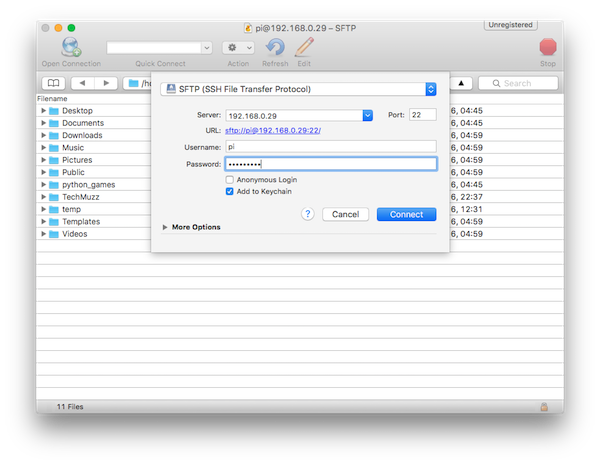
Step 1: Create a new connection.
Step 2: Always select SFTP as type of connection
Step 3: As host or server, just put your Pi’s IP address.
Step 4: Default Username would be pi.
Step 5: Default password should be raspberry.
Step 6: Always deselect option that says Anonymous Login and then hit connect button.
Step 7: That’s all.
So this way you could transfer files to your Raspberry Pi without any cable or physical connection between your Pi and computer. If you face any problem when you transfer files to Raspberry Pi from your computer then feel free to ask in the comment section. We will be happy to help you.
Thank You & Stay Techie…